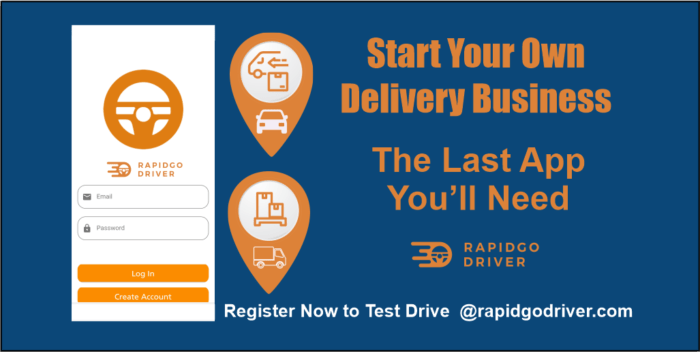Using the Uber app for the first time can be a quite scary endeavor. But no worries, our extensive guide will teach you exactly how to use the Uber app when you’re on the go!
How to Download the Uber App
The first step in using the Uber app is downloading it! Don’t fret even if you aren’t too tech-savvy downloading the Uber app is simple enough. Log in to your local app store and search “Uber App” and the Uber icon should appear. You can use the Uber app without a smartphone but it is much more difficult and we highly recommend using the app.
Here are the links for downloading the app on Google Play and IOS:
Google Play:
https://play.google.com/store/apps/details?id=com.ubercab&hl=en_US
App Store:
https://apps.apple.com/us/app/uber/id368677368
After downloading the app open it and take a look around! If the app doesn’t seem to be working, check your internet connection! The app should walk you through the setup, and it shouldn’t be too hard to follow.
How to Call an Uber
The first thing to do is open the app and select where you want to head to. Then make sure the location that you are being picked up is correct. Sometimes this will default to your home, and that’s not where you are currently located. So be sure to always check your pick-up location.
Now you need to select your ride. This will depend on your location, as some options might not be provided in your area.
Options that are pretty common are UberX (classic version), UberBLACK (Professional vehicles and pro drivers), and UberXL (Holds a group). Select the one that is right for you and continue with the app.
It will then ask you to confirm your selection twice. Do this and then meet your driver at the pickup area. That’s how you call an Uber ride.
How to Leave an Uber Driver Review
Every time you leave an Uber ride, you will be asked if you want to leave a review. We recommend you do this so your driver can gain a good reputation. If the ride was fine, then leave a good review. At the same point, if it was a bad ride, you want to leave an honest review so that Uber can remove that driver.
You will be asked to give a rating out of 5-stars, and any other written comments. In the Uber industry, most riders only leave less than 5 stars if there was a problem with their ride. Be sure to adequately explain what happened if you had a poor driver. The driver will give you a rating as well.
All ratings and reviews are completely anonymous. So be honest, but don’t be harsh. Constructive criticism if it’s necessary can be extremely helpful for a driver.
How to Tip Your Uber Driver
Tips are always a good idea after getting matched with a good Uber driver. Uber takes most of the fare that you pay, many Uber drivers need these tips to survive on a daily basis.
How to View Your Uber Trip History
To check where you have been on the Uber app, the first thing you will want to do is open the app and hit the drop down menu on the top left side.
Then select “Your Trips”
This should allow you to get a detailed list of all of the trips you have taken, including specific trips that you might want to look into.
How to Refer a Friend to Uber (and Earn Uber Credit)
Have you noticed yourself taking an Uber more and more often? After a while, Uber can get a little pricey. We recommend you use an Uber code that will help you get a discount.
How it Works
You will have your own code at the bottom of the app that you can send your friends. The problem is using the code and getting others to use it.
The good news is that we have one here at Rapidgo! You can use it to receive a $5 credit on your first ride!
The Rapidgo Driver Code is JAMESF98VUE
Feel free to use it whenever you ride to receive discounts on your trips.
How to Use An Uber Promo Code
Using a promo code is just another way you can benefit from cheaper rides.
Here’s what you will need to do:
First, select the dropdown menu and go to the section entitled “Payments.”
Then go to the bottom of that page and you should see an option that says “Promotions” and “Add Promo Code.”
Just punch in the promo code that you have, and you should see a discount pop-up. Make sure you have a valid promotional code, or Uber won’t add a discount.
How to Use the Uber App: Conclusion
We hope that this guide has provided you with a bunch of relative information.
At Rapidgo, we want to help you make the most of the rideshare business. If you have questions regarding Uber and Lyft, you can check out all of the other resources that we offer on our site as well.
For our full guide on driving for Uber or Lyft, check out this article here. Leave us a comment below and let us know what you think we should write about next.